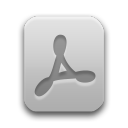You can manage the working units in the tab Users. First you have to select the
member. In the upper table all tasks of the member will be displayed. Then you have to select the task and in
the lower table you can insert the working unit for the selected task. In the column To do you
insert the estimated remaining effort. In the column Done you insert the actually done
effort. You can only insert values for past and the current date. The column Planned shows the
aggregated effort of the user for that day.
You can insert the working units of the sprint. If you assign the task to another sprit the previous inputs
are visible in the product backlog view. Choose in the menu bar the menu
→ and choose in the
tree view the task. In the tab Working date the table contains the working units of the
task.
If you move the mouse pointer to the choice box you can see a tool tip. The tool tip contains the planned times of the member (see Figure 14, “Tool tip of the working time of a member�?). If you execute a double click to a task you will change to the product backlog view and the task is selected.
![[Note]](common/images/admon/note.png) |
Note |
|---|---|
|
In the choice box only team members will be displayed that have assignments to tasks in the selected sprint. |