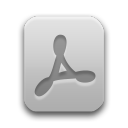You can insert new backlog items in the product backlog by clicking in the left tree view with the right
mouse button and choosing the item Add backlog item in the opening context menu.
Alternatively you can press the Ins key. The product or an epic must be selected. The
view in the product backlog tree is sorted ascendingly by the priority of the backlog items. Backlog
items with no priority have automatically the priority - and will be shown
first.
![[Note]](common/images/admon/note.png) |
Note |
|---|---|
|
Keep in mind that the name of a backlog item (topic) must be unique within the product backlog. |
You can use the method MuSCoW for priorization. You can choose between the levels MUST,
SHOULD, COULD and WONT. The type
of priorization can be changed in the product information (see Figure 1, “Product information�?).
If you want an automatic calculation of the backlog items out of the established task efforts you have
to change to the product view and select the option Automatic update
(see Figure 1, “Product information�?).
The group element Epic is a container of some backlog items. You can assign some
backlog items or user stores to an epic. This is often called story mapping.
If you create a new backlog item it contains by default the specified epic value from the options dialog (see Section 1.7, “Default values�?). The topic of the backlog item is created from the default value followed by a blank and an integer. You can change the topic of the backlog item.
If you select a backlog item in the tree view you can copy it with the short cut Ctrl+C or paste it with the short cut Ctrl+V. You can use the corresponding menu items in the context menu, too. The topic of a backlog item must be unique. In the case of copying a backlog item it will be created from the original topic combined with an integer in braces. If you copy a backlog item all of its tasks will be copied, too. If you copy a backlog item to another product the values of the team members and the sprints will be reverted.
If a backlog item is selected in the tree view you can change the priority by pressing - in order to decrement the priority by one or press + in order to increment the priority by one. The maximum priority is limited to the value you specified in the default value tab of the options settings (see Section 1.7, “Default values�?).