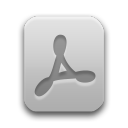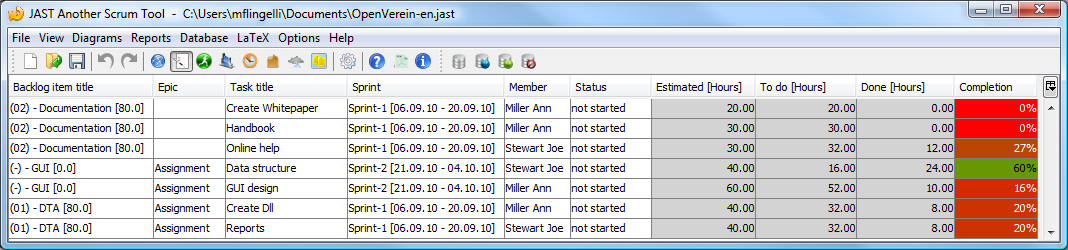You can open the task overview via the menu bar
→ or by clicking the icon
 in the tool bar. In this view all tasks will be listed. You can sort the table. The columns
in the tool bar. In this view all tasks will be listed. You can sort the table. The columns
Backlog item title, Epic, Task title,
Sprint, Member and Status are changeable.
The column Completion show the completion of the tasks in percent.
If you mark rows in the task overview and move the cursor over the table a tool tip with the previous and future costs will appear. This only works if you have assigned cost categories to the team members.
If there are more than one rows selected and you press the right mouse button a popup will open. In
this context menu you can change the sprint, the member or the status of the selected tasks. The
change will be set to the changeable tasks. If there are tasks in the selection with the status
done for this tasks only the status can be changed not the team member and
the sprint.
You can delete the selected tasks. The selection must not be cohesive. The deletion of the tasks must be confirmed in a dialog.
If you click in the table with the right mouse button to its caption a filter dialog will open (see Figure 8, “Filtering�?). You can set filter values in arbitrary columns.